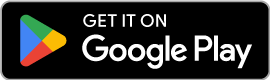Design Your Perfect Mobile Keyboard: Custom Layout Guide for Android Users
Boost Productivity with Macros & Customization in Bluetooth Keyboard & Mouse
Table of Contents
In today's tech-driven world, efficiency and customization are key to getting the most out of your devices. With Bluetooth Keyboard & Mouse, you can take productivity to the next level by using the Custom Layouts feature to create personalized keyboard and mouse layouts on your Android device. This guide will show you how to design a custom keyboard layout that's perfect for your needs.
Introducing Custom Layouts: Your Key to Android Keyboard Productivity
Ready to ditch one-size-fits-all keyboards and embrace a setup that's perfectly tailored to you? Dive into the innovation of Custom Layouts, a feature designed to let you customize your keyboard and mouse layout for maximum efficiency on your Android device. Learn how to create a custom keyboard layout that works best for you.
Key Benefits of Custom Keyboard Layouts on Android
- Enhanced Productivity and Efficiency: Custom layouts allow you to optimize your keyboard for specific tasks, reducing repetitive motions and increasing typing speed. This is crucial for tasks like coding, writing, or data entry.
- Improved Accuracy: Reduce errors and typos by placing frequently used keys within easy reach. A well-designed custom keyboard layout minimizes hand movement.
- Personalized and Specialized Experience: Customize your keyboard to match your preferences, making it more comfortable and intuitive to use, while tailoring it for specific applications or games to achieve greater control and precision.
- Creative Freedom: The possibilities are endless—add a touchpad or buttons for sending predefined text blocks, functions and combine them into macros.
1. Prerequisites for Creating Your Custom Keyboard Layout
Before you start creating your custom keyboard:
- Download the App: Install the Bluetooth Keyboard & Mouse App from the Google Play Store.
- Connect Your Devices: Pair your Android device with the Bluetooth device you want to control by following the instructions in the app.
- Troubleshooting Tips: Stuck? Visit our Discord channel for help regarding connectivity issues and support from experienced users.
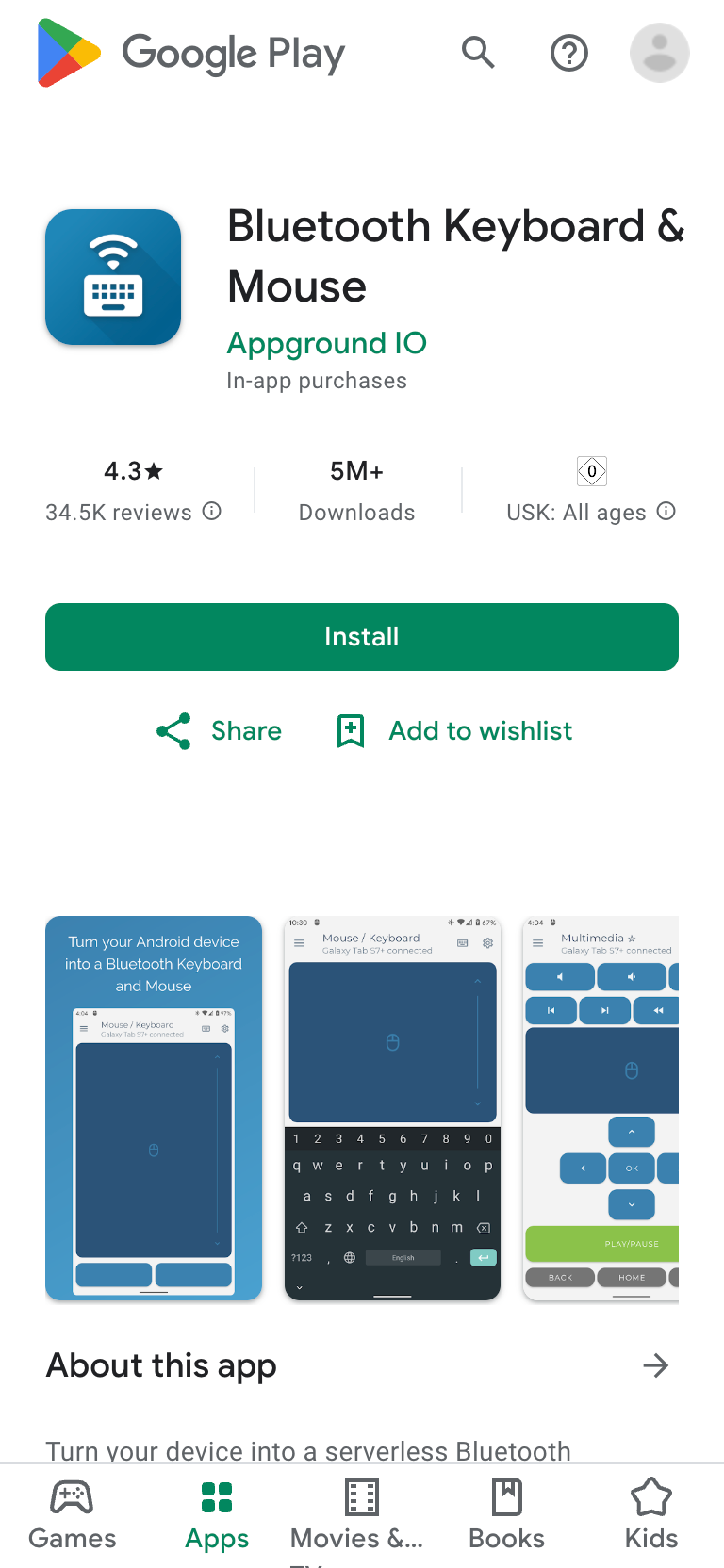
2. Step-by-Step Guide: How to Create a Custom Keyboard Layout on Android
The Custom Layout feature is located in the app's main menu, beneath other features like the PC Keyboard and Multimedia Layout. Here's how to get started and create your first custom layout:
- To start creating, tap "Custom layout" and open the editor.
- Use the pen icon (top-right corner) to add components.
2.1 Add Buttons to your Custom Layout
Tap "Button" on the bottom right corner of the screen to start adding keys.
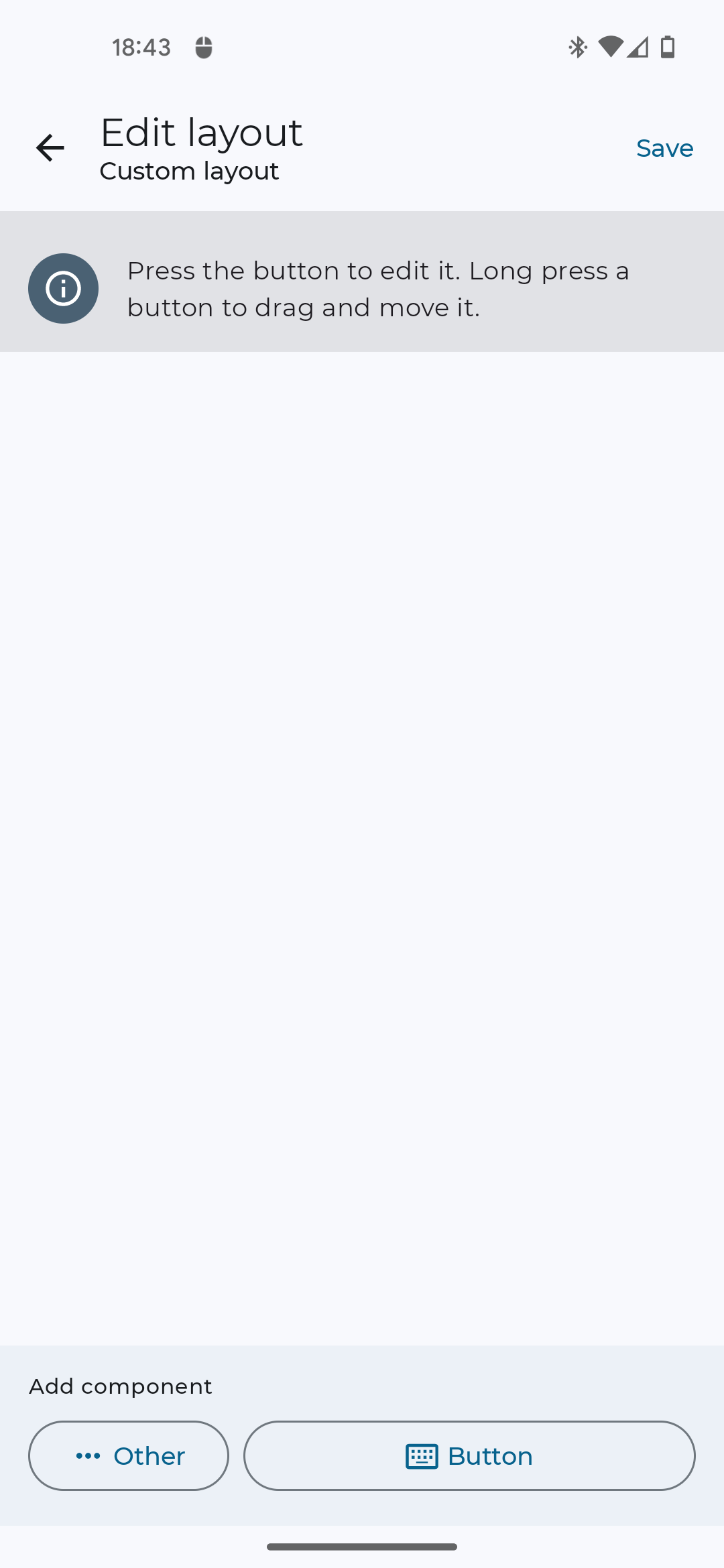
Add keys, functions, macros or text blocks to your custom layout:
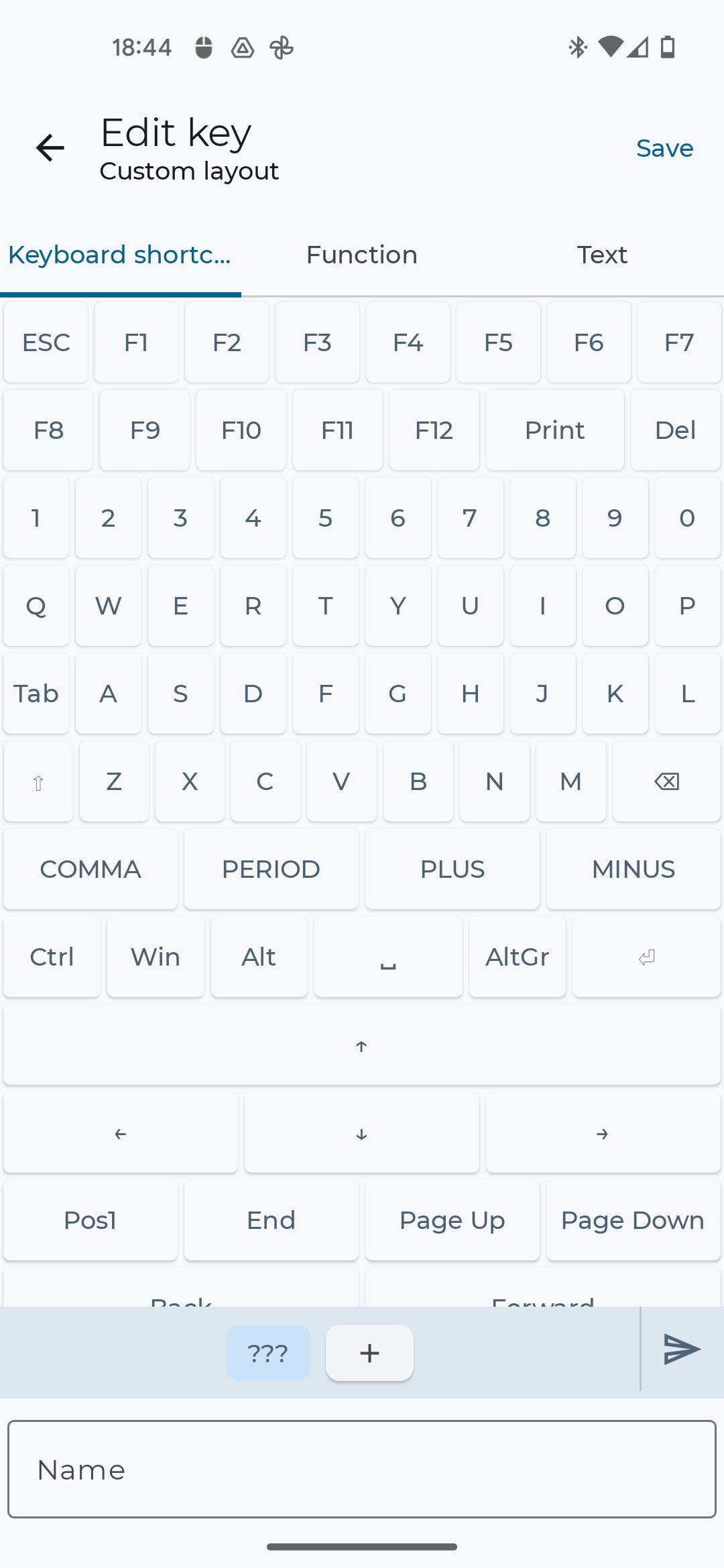
- Keyboard keys: Place essential keys for your tasks. Consider the frequency of use when placing keys.
- Text Blocks: Text blocks let you insert pre-written text with a single button-click. Adding text blocks to your custom layout lets you simplify email writing with auto-inserted phrases. This is great for customer support replies or common email phrases.
- Functions: Assign predefined system actions like media controls, adjusting screen brightness and many more. Control your device's volume, play/pause music, and more, directly from your custom layout.
- Macros: Combine multiple actions into a single command to automate
repetitive tasks.
This is particularly valuable in:- Software development,
- graphic design,
- gaming
In many games, especially MMOs and RPGs, macros can execute intricate combinations of abilities, spells, or movements, giving you a competitive edge.
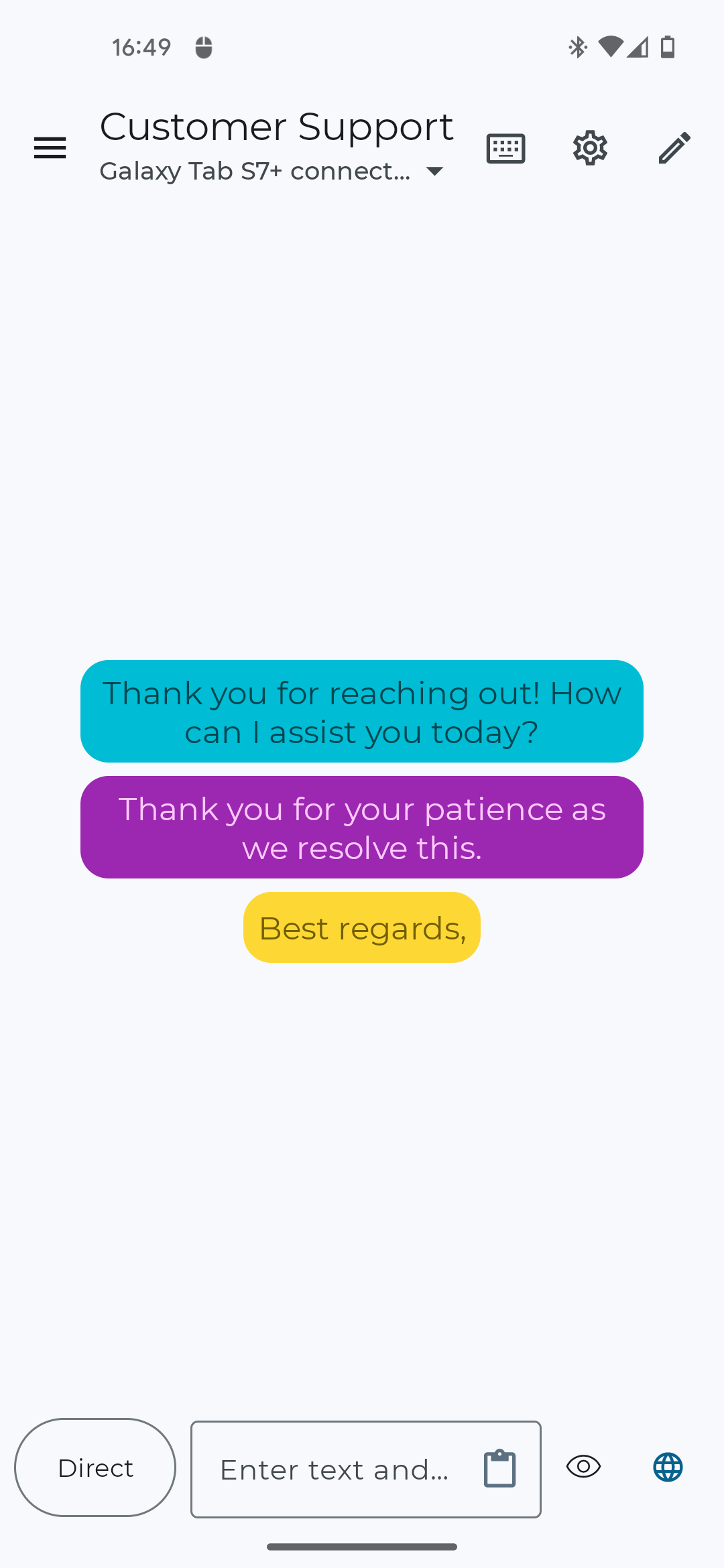
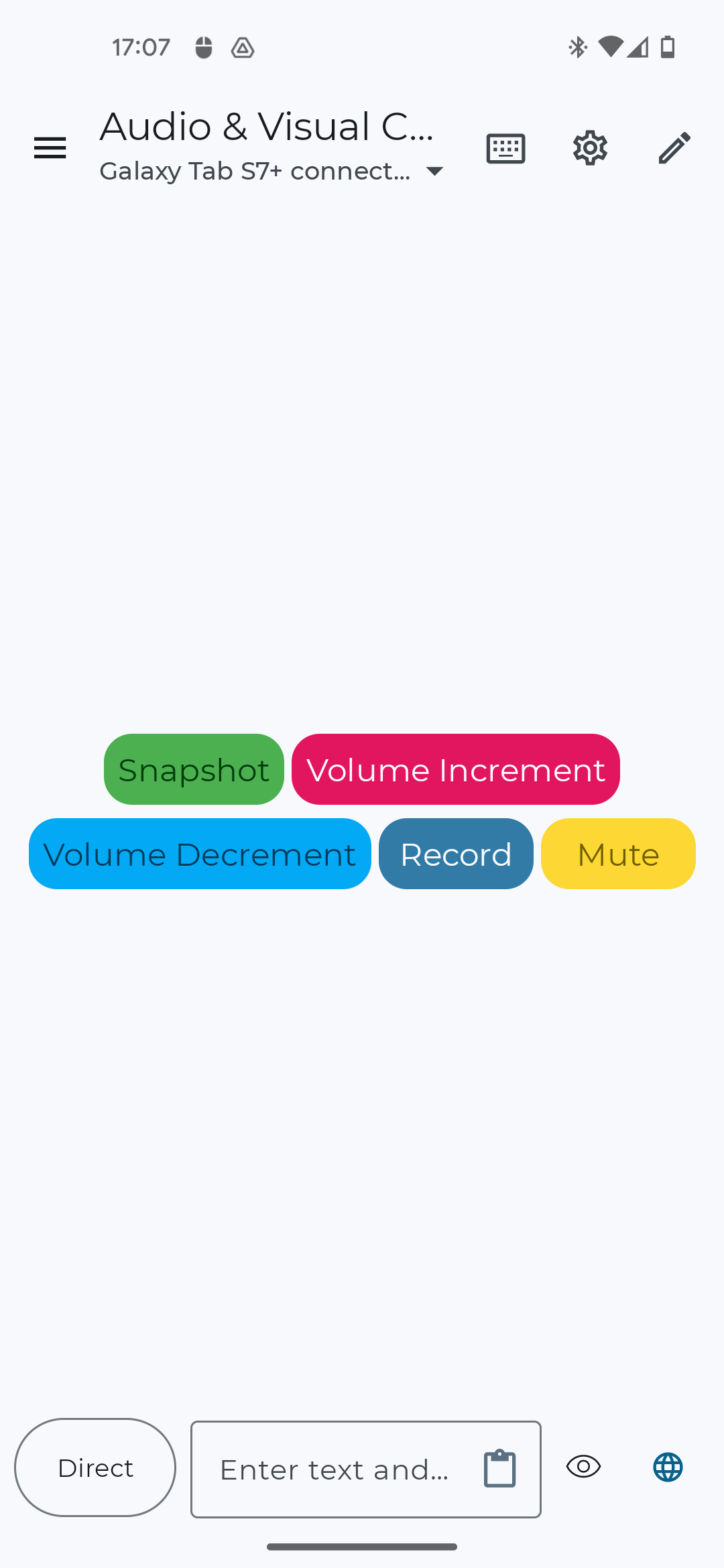
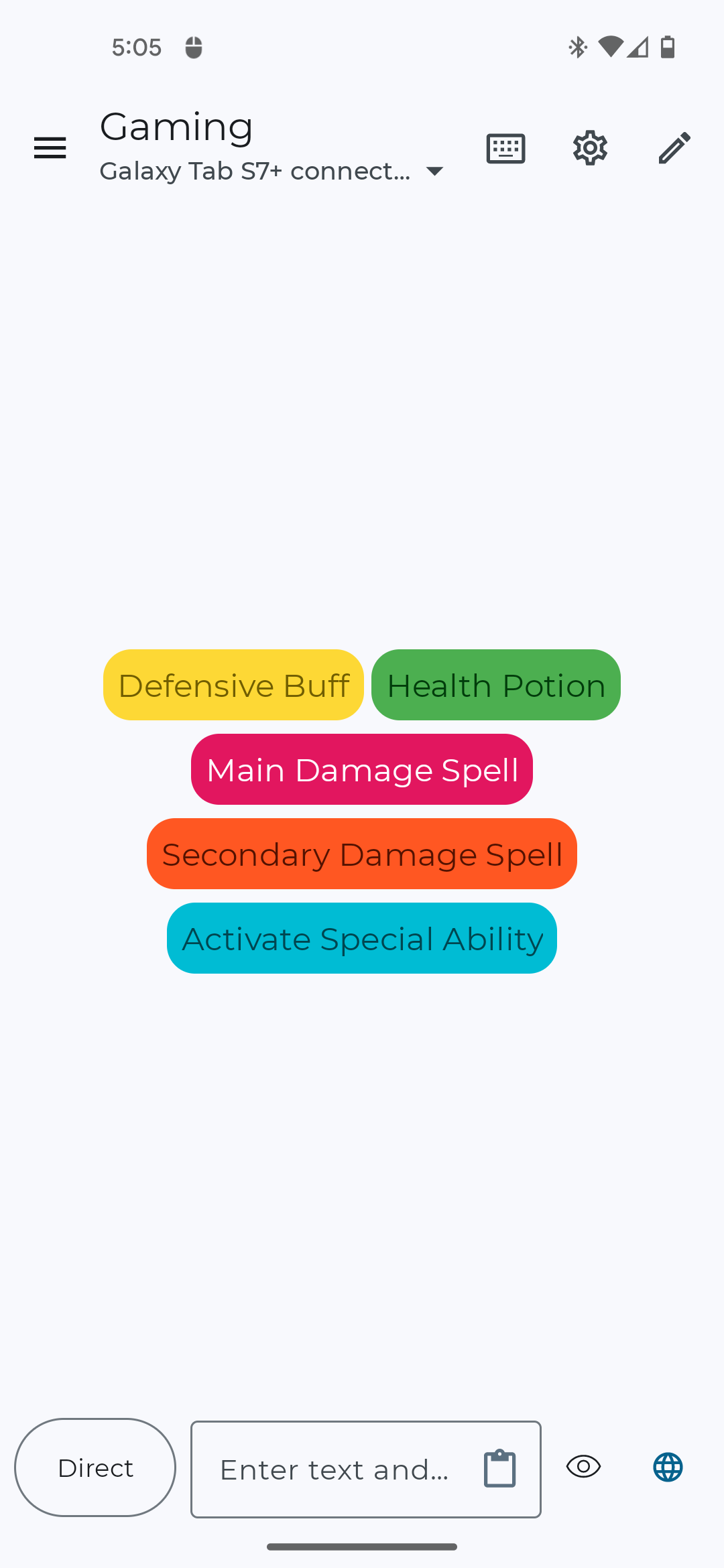
2.2 Adding a Touchpad and other Advanced Features
Tap "Other" on the bottom left of the screen to add advanced controls to your custom layout:
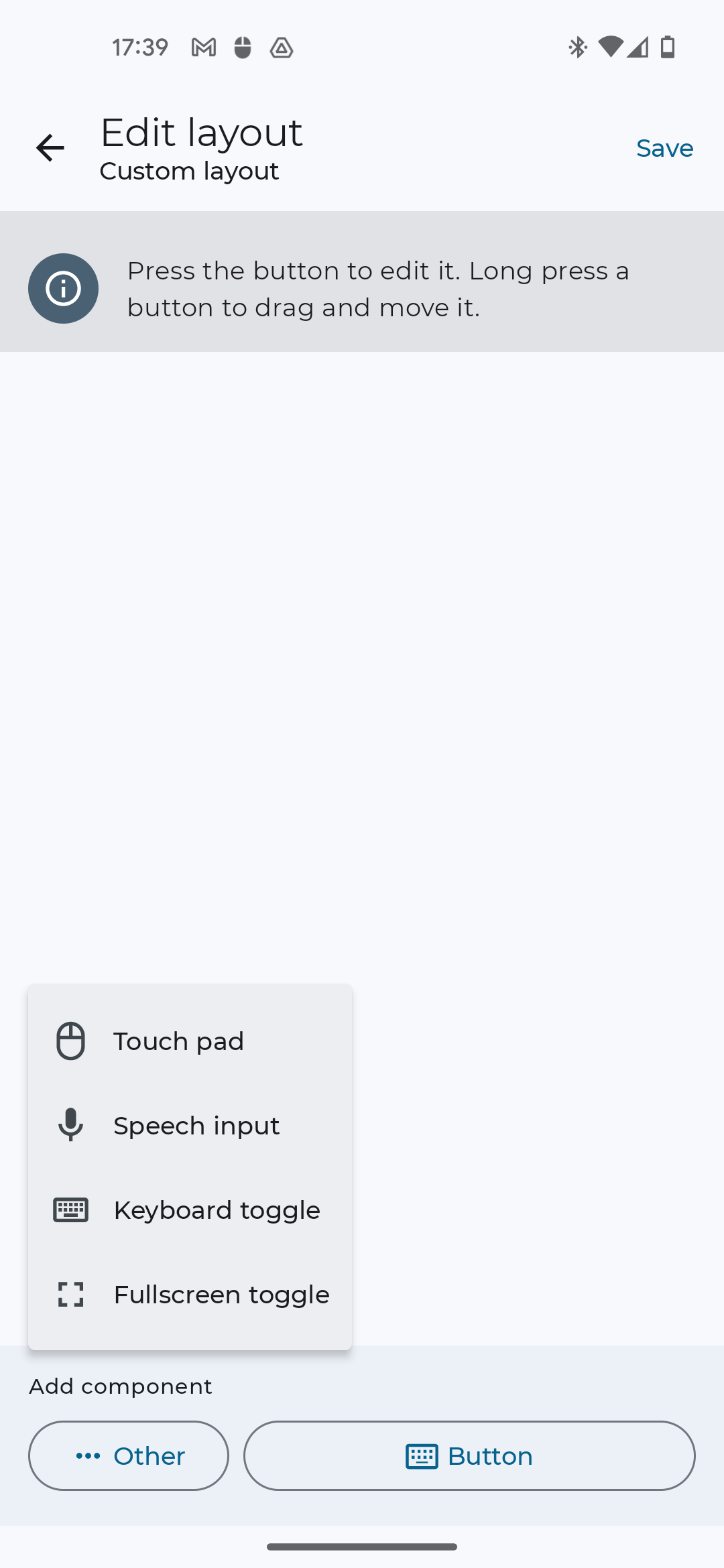
- Touchpad: Implement a touchpad with mouse buttons for seamless navigation.
- Speech Input: Add a speech-to-text-button to dictate a text and directly send it to your connected device. Ideal for hands-free text input.
- Keyboard toggle: Add a button to show or hide your keyboard.
- Fullscreen toggle: Implement a button to activate and deactivate fullscreen mode on your device.
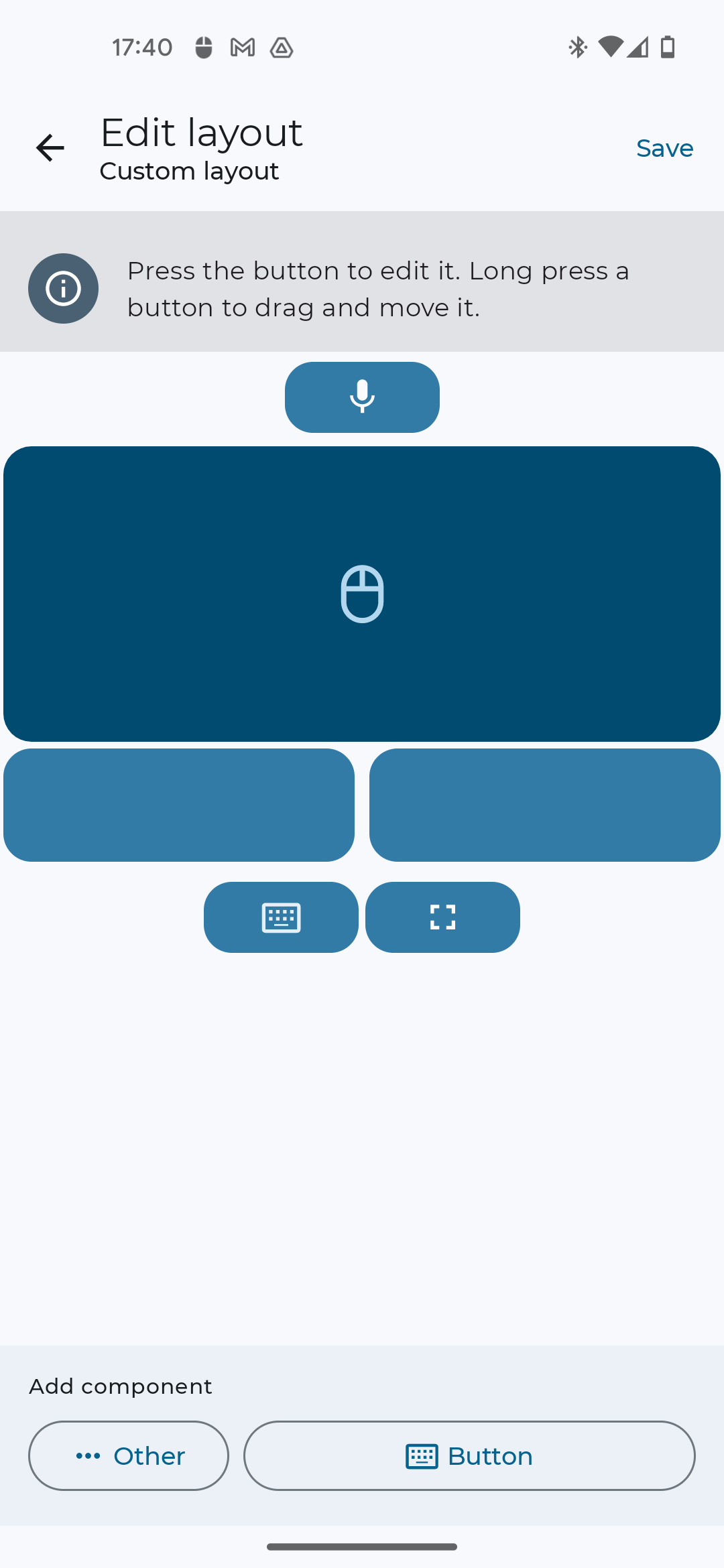
After you have added buttons to your Custom Layout, you can rearrange and adjust their size and color by tapping or long-pressing them. Fine-tune the layout until it's perfect for your workflow.
3. Managing Multiple Custom Keyboard Layouts
Different tasks call for different tools. Create multiple layouts for different scenarios:
- Work Layout: Include shortcuts for frequently used applications.
- Gaming Layout: Add direction arrows and game-specific commands with specialized functions for your favorite games.
- Multimedia Layout: Add controls for volume, playback, and screen brightness.
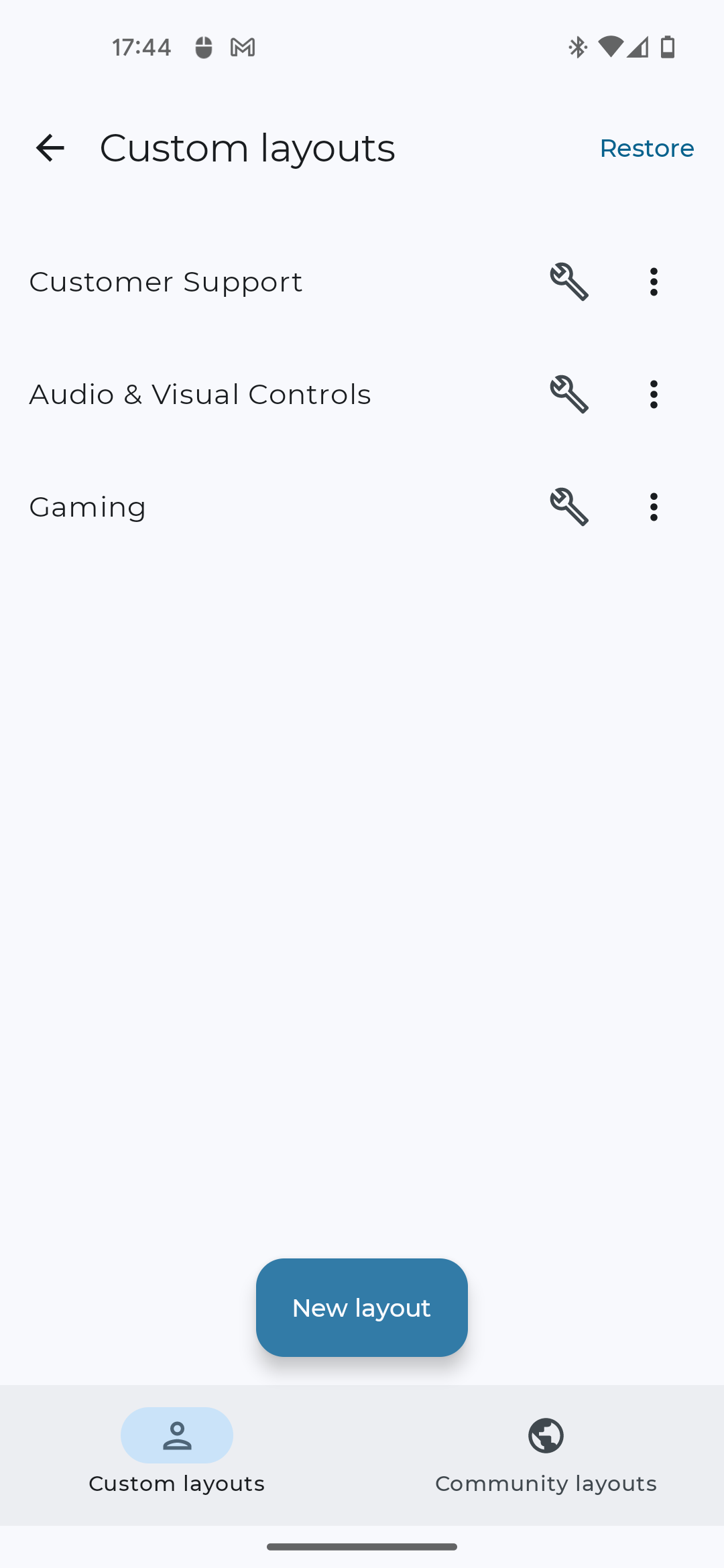
Access and manage all your profiles under "Configuration" > "Custom Layouts" in the main menu. Switching between them is as easy as tapping a button.
4. Sharing, Exporting, Backing up and Importing Custom Layouts
The app lets you share your own custom layouts with friends and other users and explore community layouts that have been published by others:
4.1 Share/Export Your Creations
Want to show off your genius by sharing your custom layout with others? Here's how to export your custom keyboard layout:
To share your custom layouts with others outside of the app, go to "Configuration" > "Custom Layouts":
- Tap the three-dot menu next to your layout.
- Choose "Share" to send a link to download your Custom Layout to your friends.
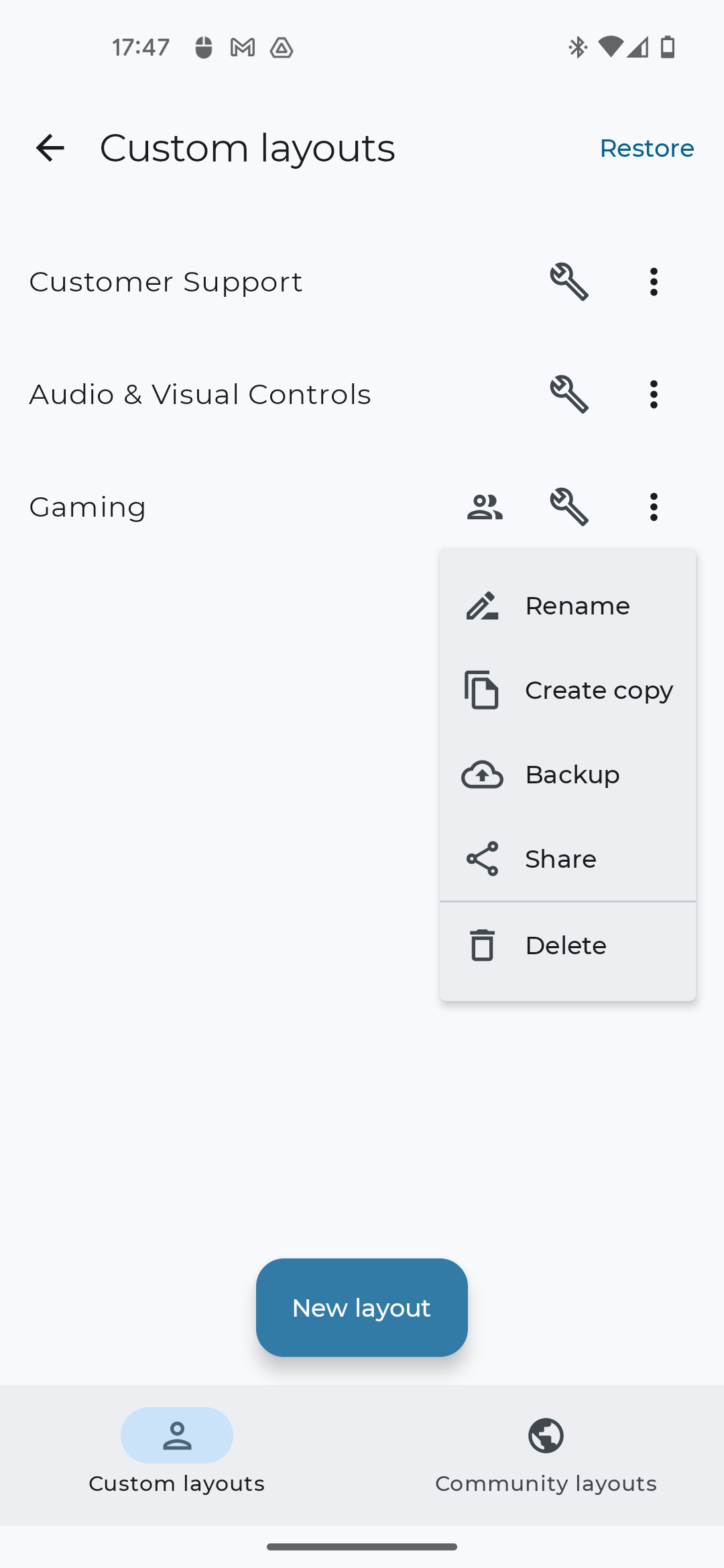
To share your custom layouts with the Bluetooth Keyboard & Mouse community:
- Tap the three-dot menu next to your layout.
- Choose "Share", tick the checkbox "Share with the community" in the notification and confirm by clicking on share.
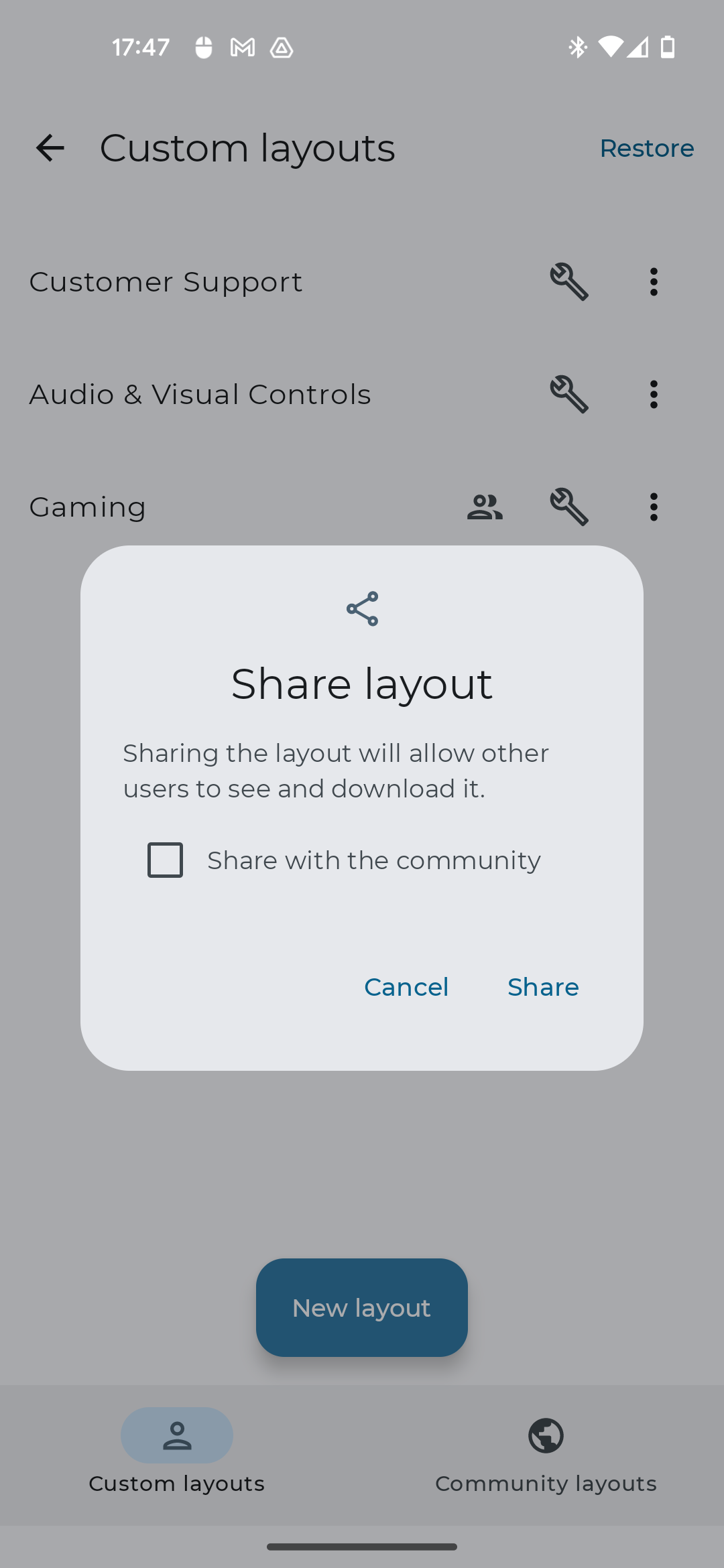
You can also easily access custom layouts that have been shared by other users from the Bluetooth Keyboard & Mouse community by opening the "Community-Layouts"-tab in the bottom right corner of the screen.
4.2 Backup/Import Layouts
If you want to switch devices but still keep the custom layouts you created, you can backup your custom keyboard layouts as a backup to your file system or a cloud provider of your choice and select them within the Bluetooth Keyboard & Mouse app on your new device. Here is how to import your custom keyboard layout:
Backup:
- Tap the three-dot menu next to your layout.
- Choose "Backup" to download a file that contains a backup of your custom layout
Import:
- Download the backup file.
- Tap the restore button in the custom layouts menu to load it.
5. Conclusion: Unlock Your Android Keyboard Potential
With custom layouts, you're no longer limited by default configurations. You're free to create, experiment, and fine-tune your keyboard for optimal performance. Whether you're working smarter, gaming harder, or enjoying your favorite content, the possibilities are endless. Start creating your custom keyboard layout today!
Have you created a layout you're proud of? Share it via Community Layouts or on the Appground IO Discord channel.